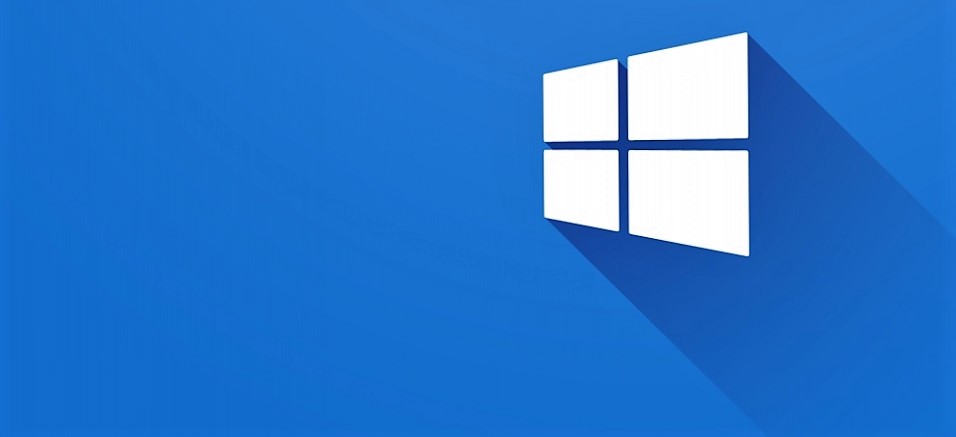Before uninstall open the current nk2 file with https://www.nirsoft.net/utils/outlook_nk2_edit.html,
Create the backup (save as) of nk2 file.
When you upgrade to Outlook 2010, Outlook 2013, or Outlook 2016, the nk2 file is automatically imported the first time you start Outlook, but sometimes it do not work. When you create a new Outlook mail profile or use Outlook on a new computer, you can import an existing nk2 file in the following way:
Copy the nk2 file to the following folder:C:\Users\%username%\AppData\Roaming\Microsoft\Outlook
Rename the nk2 file to match the name of your mail profile.
To find this name, open the Mail applet in Control Panel and click the Show Profiles… button.
By default, your profile is named Outlook, so in that case, rename your file to outlook.nk2.
Start Outlook with the /importnk2 switch:
Go to Start and type:outlook.exe /importnk2
Outlook will now process the nk2 file and import it into a hidden property of the mailbox, but not into the actual Suggested Contacts folder in Outlook 2010 (Outlook 2013 and later no longer use this folder). See the note below if you want to convert them into real contacts.
After processing, Outlook will automatically append .old to the nk2 file. So in our example, it will now be called: outlook.nk2.old.