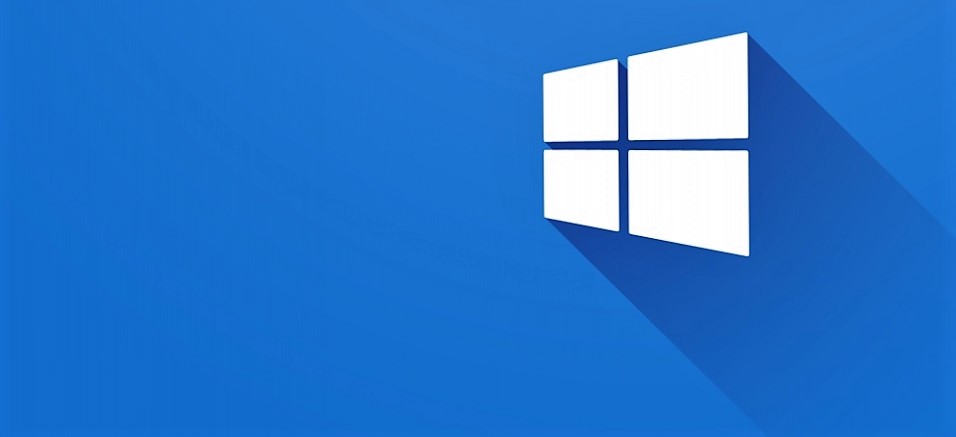Sometimes if you recover the Windows installation from the backup, you can face a bad situation where the system tries to start but after a while, you are smashed to face by BSOD “boot device is not accessible”. It is because the driver for the storage is not part of the recovered image and when the system tries to boot it is unable to open the storage device. This is almost every time you recover Windows to a device that uses M2 SSD and system on what backup was made using standard SATA.
Okay, now the fun part. How we can add the driver to the recovered system?
1. Boot the recovery Windows flash
2. Open the command line
3. Use Dism to add driver to system
if you also do not see the disk in recovery console use this command to load the driver to recovery and then use the command below to add driver to installed system
Drvload "path to driver"
dism /Image:C:\ /Add-Driver /Driver:D:\ /Recurse- dism – Deployment Image Servicing and Management
- /Image:C:\ – specify where the Windows is instaled. Replace with path to your system drive. (That what contains Windows folder)
- /Add-Driver – parameter to add driver
- /Driver:D:\ – specify the folder where to find the drivers
- /Recurse – find the drivers also in subfolders
Now you can reboot and the system should boot ok.