When you try to print a webpage in Microsoft Edge or print a mail from the built-in Mail app, error 0x8007007e may occur. However, the classic desktop programs (a.k.a Win32 apps) can print correctly. The problem is restricted to modern or Universal Web Apps (UWP) like Edge, Mail, OneNote, etc.
Copy the file from WinSxS or the Drivers folder
- Open the
C:\Windows\System32\Spool\Drivers\x64\3folder. - In the above folder, a file named
PrintConfig.dllmust exist. If it’s missing, that causes the error 0x8007007e when printing from modern apps. See if you have the folderSpool\Drivers\x64.old\3. If the folder exists, copyPrintConfig.dllto theSpool\Drivers\x64\3folder. - If the
x64.oldfolder is missing in step 2, you can find the .dll file in other locations. Open theWindows\System32folder and do a search forPrintConfig.dlland you’ll see the search results as below: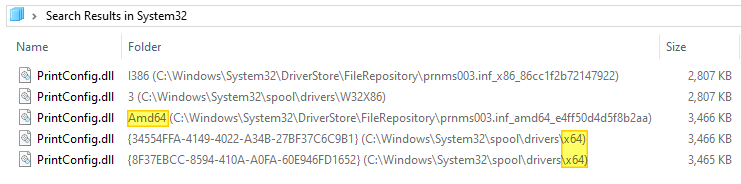
- The search results may show some older version(s) of the file. Be sure to pick the most recent version of
PrintConfig.dll(x64 version) from search results and copy the file toC:\Windows\System32\Spool\Drivers\x64\3 - Likewise, if the 32-bit version of the file is missing from
\spool\drivers\W32X86\3, search for the file and copy it from the other location.