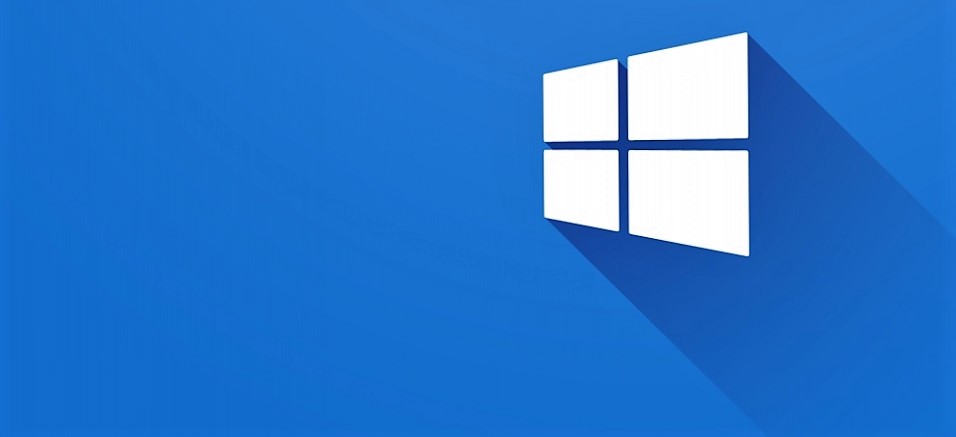If you got PC with Windows 10 there is really annoying timeout when in about every 2 minutes is your PC locked and you had to log in again with a password. This setting is called the console lock timeout.
- Tap on the Windows-key, type regedit.exe and select the result to load the Windows Registry editor.
- Go to Computer\HKEY_LOCAL_MACHINE\SYSTEM\CurrentControlSet\Control\Power\PowerSettings\7516b95f-f776-4464-8c53-06167f40cc99\8EC4B3A5-6868-48c2-BE75-4F3044BE88A7
- Double-click on the Attributes value.
- Set it to the value of 2.
This will enable set value for this timeout in power options.
So go to Control panel -> power option -> advanced setting of your current battery plan.
Under the display list, you can now see Console lock display off timeout. Here you can set your desired value.